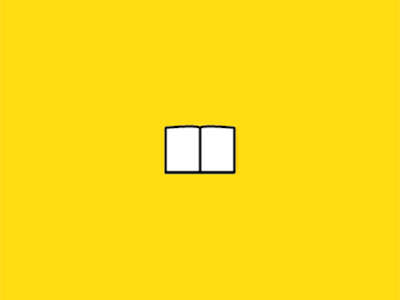Download your MRI data
2 minutes to read
Requirements
In order to download your data you need a UNF account. You also need to know your group.
You have two different ways to get your MRI data:
- Use a terminal (Linux, Mac)
- Use a SFTP client (Windows, Mac, Linux)
Using the terminal (Mac, Linux, Windows advanced users)
Open a terminal and use the ssh command to get your MRI data into a tar.gz archive. Don’t forget to use your own unf_login and change the path to your data and the destination.
- Download a folder and put everything into a tar.gz archive
ssh unf_login@elm.criugm.qc.ca tar czf - /path/to/your/dicom/ > destination_file_on_your_computer.tar.gz
- Download a tar.gz archive
rsync -azv unf_login@elm.criugm.qc.ca:/unf/dicoms/by_groups_tar/path_to_your_data destination_folder_on_your_computer
How to use a SFTP client
Installation
Filezilla client is a multiplatform software (Windows, Mac, Linux) that we recommand. You can download it using the following link Filezilla
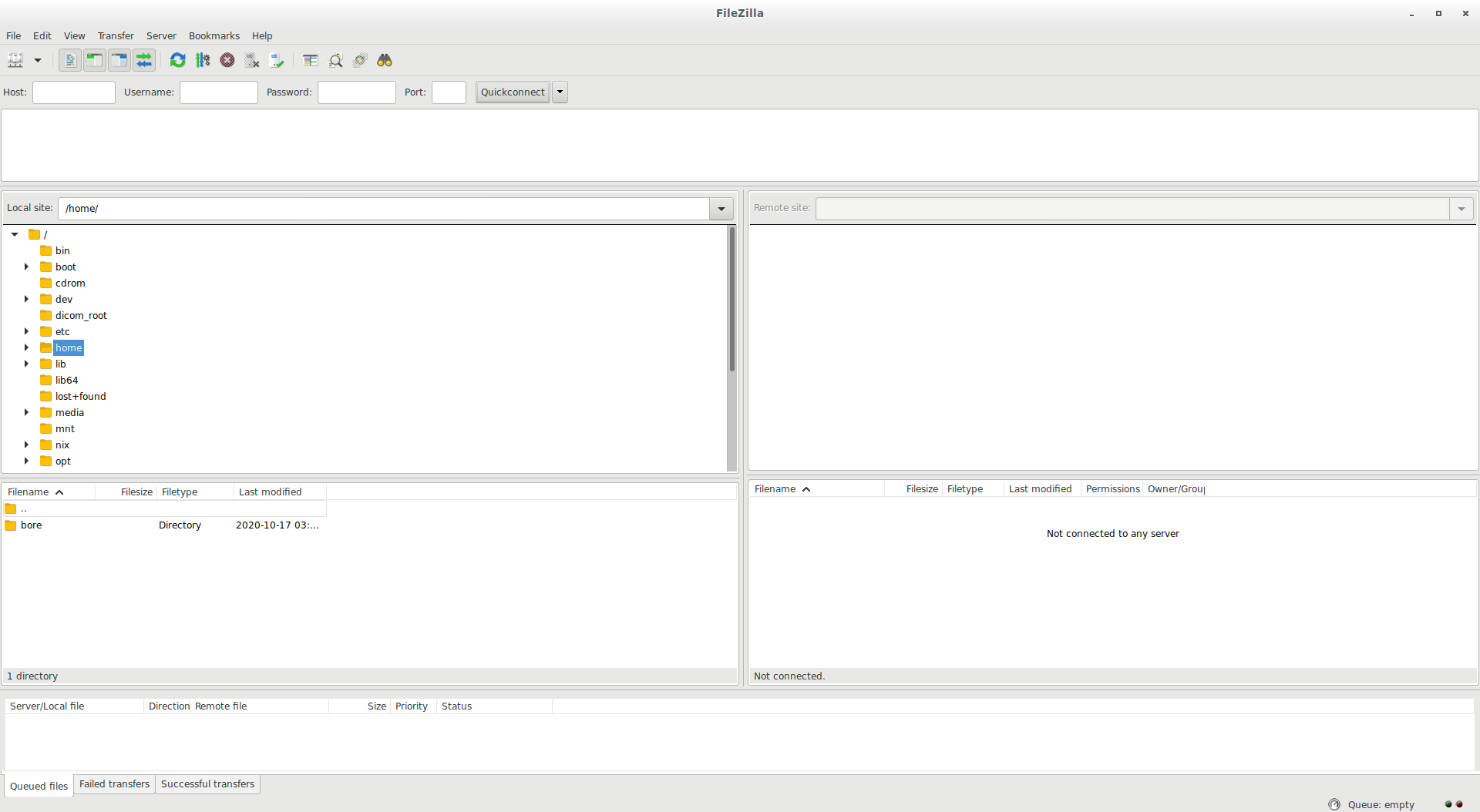
Configuration - first use
Start Filezilla and open menu menu File -> Site Manager You should see the following window:
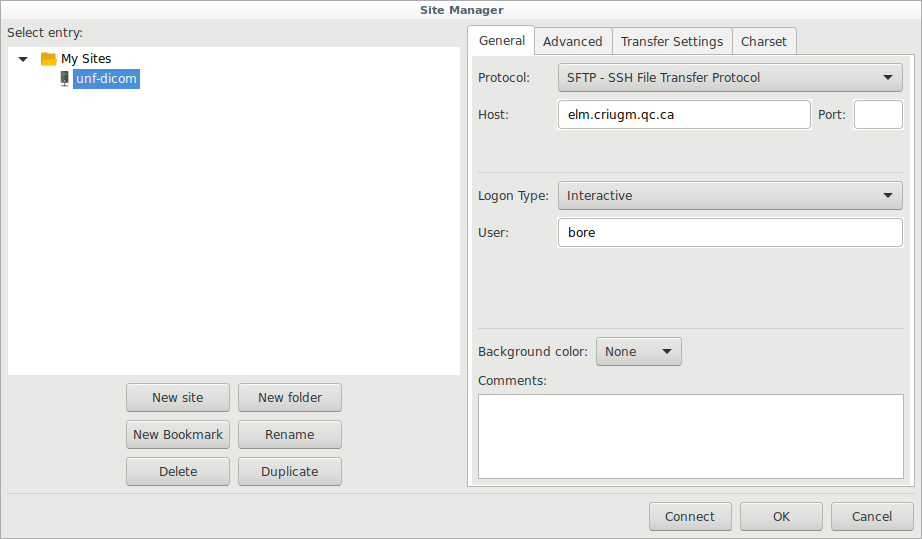
Create a new site that you can name unf-dicom for instance and fill the following fields:
Host: elm.criugm.qc.ca
Protocol: SFTP-SSH File Transfer Protocol
Login Type: Interactive
User: this is the UNF username we’ve created when you asked for an account.
Then, click the Connect button.
The following window could show up.
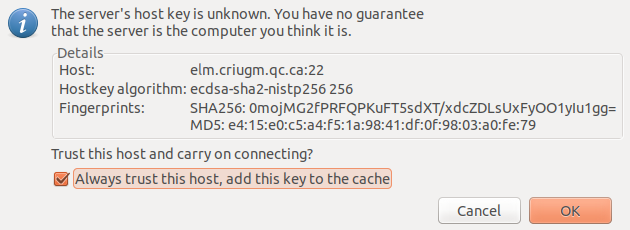
Tick Always trust and click OK.
It will prompt for your UNF password:
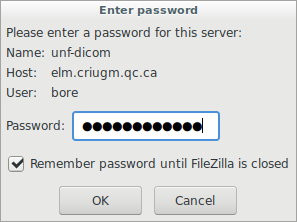
Enter it, click OK, you are now connected.
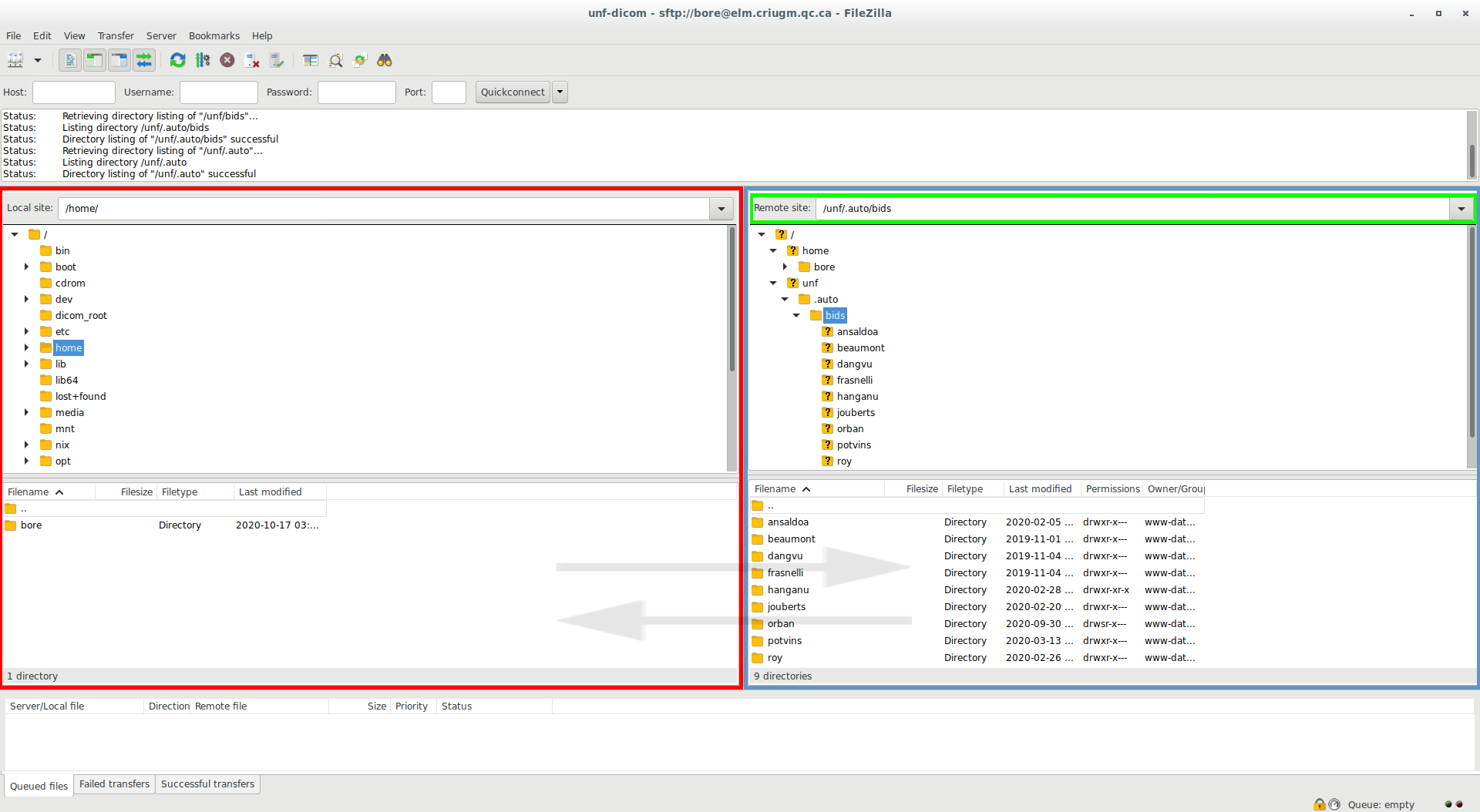
- Red: your computer file system
- Bleu: the computer file system on the server
- Vert: path used for the server
You can move data from left to right or right to left to download or upload data on the server.
Access to your MRI data
Your MRI data can be at 3 different places. Don’t forget to change groupeName by your own group.
/unf/bids/groupNameif you asked and coordinated the automatic BIDS conversion/unf/dicoms/by_groups_tar/groupNameif your data are somehow old (before 2016)/unf/dicoms/by_groups/groupNameif your data have recently been acquired.
If you need help to have access to your MRI data please don’t hesitate to send us an email using the following link: support.unf.